Yesterday was the annual Gronings Ontzet. This holiday is traditionally closed with fireworks. For me, that was a great opportunity to take fireworks photos with my iPhone.
I have photographed the fireworks with the Live Photos function of the standard iPhone camera app. With Live Photos you can afterwards select the most beautiful photo(s) of a recording and apply nice Live Photo effects.
iPhone Live Photos for your iPhone fireworks pictures

A Live Photo is a photo with 3 seconds of video with sound. To make a Live Photo, launch the iPhone Camera app and select the photo mode. In photo mode you can switch the Live Photos function on and off by tapping the Live Photo icon at the top of your screen. The Live Photo is taken the moment you press the release button. The video recording is started 1.5 seconds before and stopped 1.5 seconds after the photo. (Keep this in mind while shooting).
Photographing iPhone fireworks photos
- Start the iPhone Camera app and select the photo mode. Then tap the Live Photos icon to turn this feature on.
- Enable HDR. On the most recent iPhone models, that is the default setting.
- Turn the flash off. Flash is only useful if you want to photograph people who are close and in the forefront.
- Keep your iPhone as still as possible and take the picture. The word Live appears on the screen during recording.
In the photo below the Live Photos and HDR functions are switched on and the flash is switched off. The Live icon is the yellow circle.
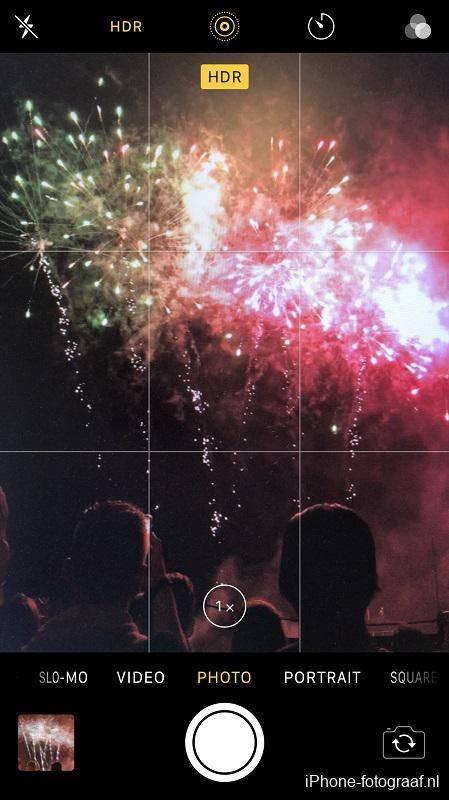
Change the Key Photo in Live Photos
A big advantage of Live Photos is that you can select the most beautiful image afterwards. Play the Live Photo by pressing the photo with your finger until the 3 seconds video is played. The best moment of the recording can be set as the Key Photo. To do this, open the Live Photo and then tap Edit. A slider appears at the bottom, with which you can set another image as the Key Photo. I have added a video instruction.

Apply Live Photo effects to your iPhone fireworks photos
You can reach the Live Photos effects by swiping up on your photo, after which you can choose from Live (default), Loop, Bounce and Long exposure. With the Bounce effect, at the end the video plays back in the reverse direction and repeats.
With the Live Photo effect Long Exposure, the individual images of the video are merged into one photo with an exposure time of 3 seconds. I took the photo below handheld and edited it in Snapseed with the Drama filter.

Duplicate Live Photo as a Still Photo
With Live Photos from the iPhone camera app you can determine afterwards which image you want to set as the Key Photo. You could then make a copy with the duplicate function of the Photos app. To do this, open your photo and tap the share button at the bottom left. In the row with different options, swipe to the left and tap the duplicate icon. You can duplicate the Live Photo or select duplicate as Still Photo, so that you can open it in a photo editing app. Repeat this process if you want to save different photos from one shot.

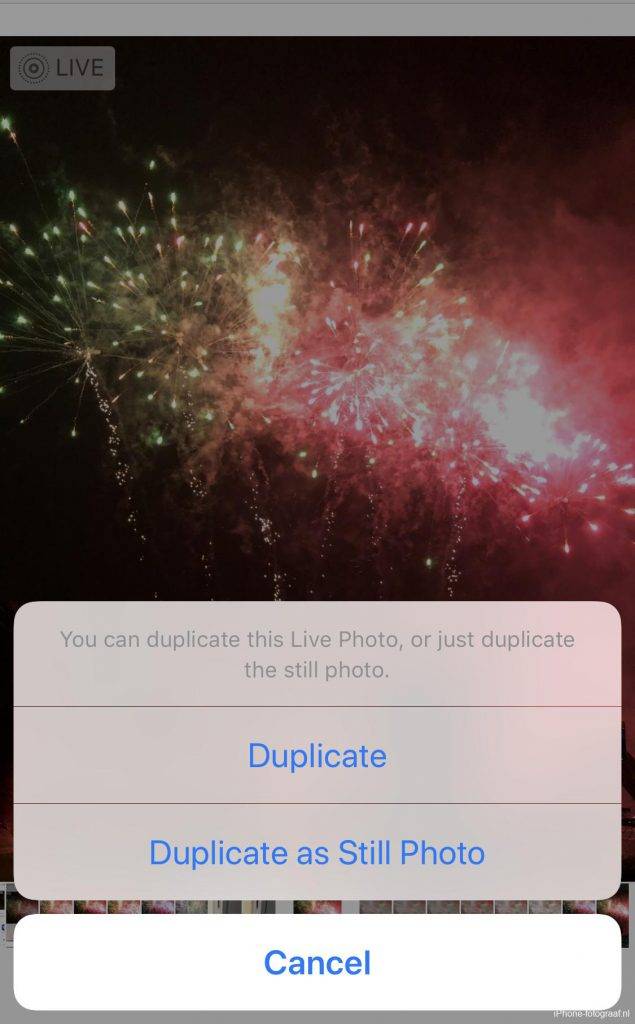
Save your Live Photos as a video
Apple has added a feature to the Photos app in iOS 13 and iPadOS, which allows you to merge multiple Live Photos into one video.
Video: How to save Live Photos as a Video.
A video of 8 Live Photos.
It only works for Live Photos that are unprocessed. If photos have been selected for which you have applied an effect, then you cannot choose Save as video.
Share an iPhone fireworks Live Photo as a Gif animation
You can find Live Photos to which you have applied the Loop or Bounce Live Photo effect in the Animated folder of the Media Types list. These photos are automatically copied as Gif animation during sharing. Open the Photos app and tap Albums. Swipe your finger up for the Media Types list and tap Animated. Open or select the photo you want to share and tap the arrow in the lower left corner.
Photography tips
- Come on time and find a good position.
- Take lots of photos.
- Provide a foreground in your composition. For example, the silhouettes of spectators.
- Edit your photos.
Editing in Snapseed
The free photo editing app Snapseed has a number of standard looks. A look is a collection of edits that are applied to the photo. I used the Pop look, so that, among other things, the contrast and the colors were improved
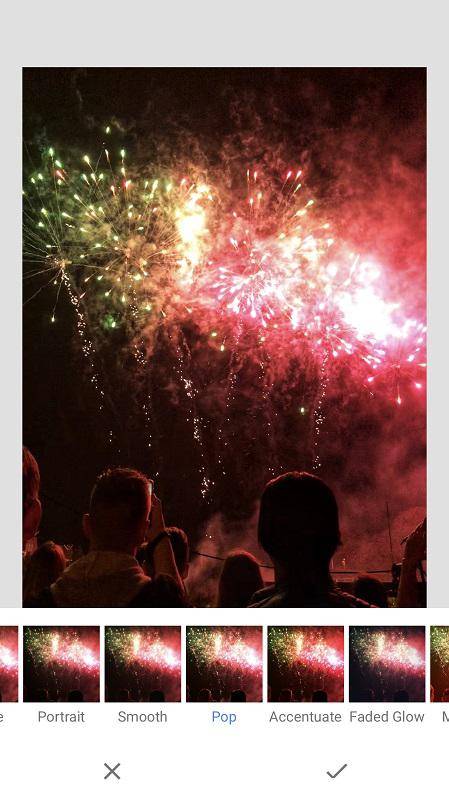

Conclusion
You don’t need to download an additional camera app to shoot fireworks with your iPhone. With Live Photos from the iPhone camera app you can determine afterwards which photo you want to keep and it is fun to experiment with the Live Photos effects.
Download
Snapseed App Store
Also read my blog about HDR iPhone photography or go to the overview with all iPhone photography blogs .