You can shoot beautiful light trail photos on your iPhone with a special app. This effect occurs when you photograph a moving light source with a long shutter speed in the dark. For example a photo of a busy road, but you can also think of trains, a funfair or planes.
However, with the standard iPhone Camera app you cannot set a shutter speed and the longest exposure is 1/3 of a second. In this blog I will tell you what you need and I will show you the results of the iPhone camera apps Adobe Lightroom CC Mobile and Slow Shutter Cam.
How to shoot light trail photos on iPhone with Lightroom CC Mobile
Lightroom CC Mobile is a free camera app from Adobe, with which you can also edit photos. The app has a Long Exposure mode (preview) with which a shutter speed can be set from 0.5 to 5 seconds. You can also indicate whether you want to take photos hand held or use a tripod. If you tap the shutter button, the app will take several photos in quick succession during the set exposure time. These photos are then merged into one photo. In this way a long exposure is simulated. Merging into one photo takes some time and depends on the set shutter speed. This process is done in the background, so that you can continue to take pictures. If you tap on the cloud icon at the top of your screen, you can view the number of photos still to be processed.
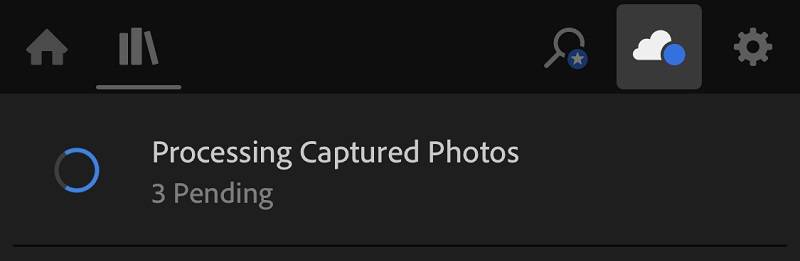
The settings
Open the camera app, tap the bookshelf icon at the top left and then tap the camera at the bottom right. Select the Long Exposure mode and then tap SEC to set the shutter speed. In the picture below you can see that the Long Exposure mode has been selected with a shutter speed of 5 seconds and Hand Held is on. You can focus on a specific subject by tapping the screen and use the exposure compensation by swiping your finger on the screen to the left (darker) or right (lighter). The DNG (RAW) or JPG file format is displayed at the top of the screen and you can change it by tapping it.
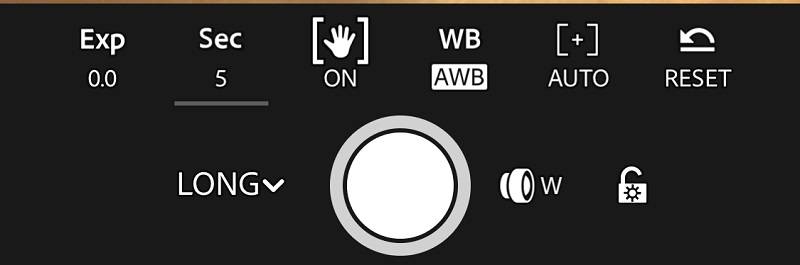
Shooting light trail photos on iPhone with Lightroom CC Mobile
Keep your iPhone as still as possible and take the picture. The app takes a series of photos in quick succession during the exposure time.


How to shoot light trails on iPhone with Slow Shutter Cam
Slow Shutter Cam takes multiple photos in quick succession and merges them into one. With Slow Shutter Cam you can select a shutter speed of up to 60 seconds or Bulb. With Bulb, the app continues to expose until you tap the shutter button again. You can pause the exposure, if there is for example no traffic for a moment, and resume.
For Slow Shutter Cam you need a tripod with a smartphone holder to prevent your iPhone from moving during the exposure. To prevent vibrations you can use the self-timer or the + button on your headset to start the exposure.
The settings
Open the app and tap the gear on the bottom right for the settings. Then select Light Trail and the shutter speed. I usually choose Bulb so that I can determine the exposure time during recording.
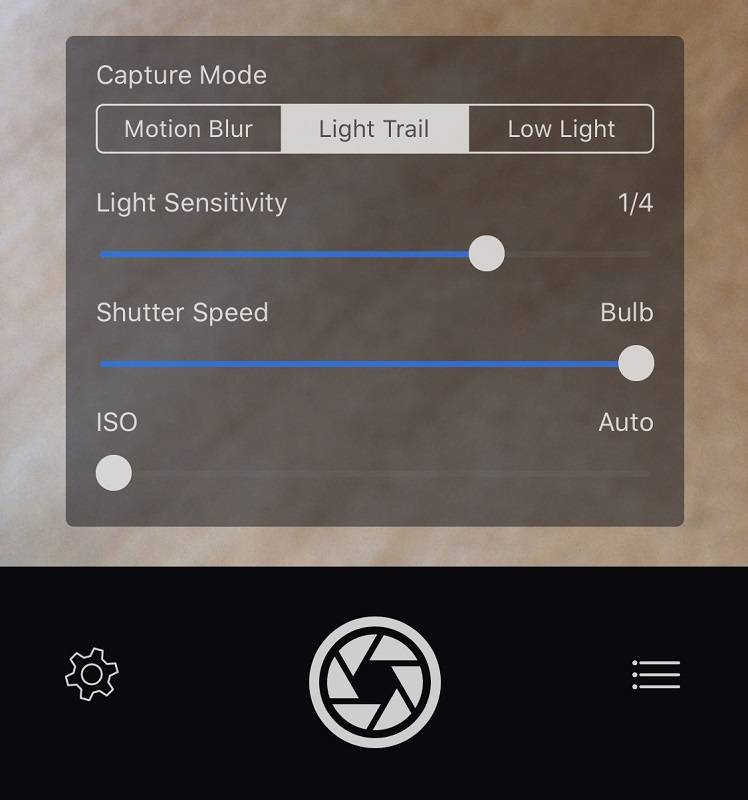
Photographing light trails on iPhone with Slow Shutter Cam
Place your iPhone in the smartphone holder. The exposure and focus is automatic. You can focus on a specific subject by tapping the screen. Tap the shutter release button to start the exposure. I took the photo below from a flyover of the passing traffic. I had changed the ISO value from auto to 64, because the first test photo was overexposed. The Light Sensitivity was 1/4. It is nice to experiment with the different settings and you see during the recording that the light trails are drawn by the cars. You can pause the exposure by tapping the square shutter button. Save the photo if necessary with Save and resume exposure by tapping Done and then the shutter button.

Video about Light Painting with the Light Trail mode of Slow Shutter Cam.
Photography tips for shooting light trails on iPhone
- Add something interesting to the background of your composition, such as a building. Only light trails is less interesting.
- Go on the road with a full battery! The apps use the processor of your iPhone very intensively and your screen is always on during shooting. And in cold weather the battery performs less. You can also purchase an external battery.
- Especially photograph traffic that drives away from you, because headlights can cause overexposure.
- Stripes of cars that drive in your direction and drive away from you give depth to your photo.
- The longer the shutter speed, the longer the stripes. The chance of overexposure also increases.
- Take lots of photos and experiment.
Conclusion
You do not need an SLR camera to photograph light trails; you can also do it with your iPhone. I usually use the Lightroom CC mobile app, because it allows me to shoot without a tripod with a shutter speed of 5 seconds. For longer exposures I use Slow Shutter Cam. I have listed the characteristics of the apps.
Lightroom CC Mobile Long Exposure mode
- Long exposures up to 5 seconds
- You can shoot in Raw
- Photographing by hand
- Camera app and photo editing app
Slow Shutter Cam Light Trail mode
- Long shutter speed up to 30 seconds and Bulb exposure
- ISO is adjustable
- You need a tripod
Edits in Snapseed
I have edited the photos in Snapseed, my favorite photo editing app. I have made an overview of the editing steps.
The Groninger Museum and railway station Groningen.
- The Look Pop has been applied.
- All edits of the Look Pop are selectively applied to the building and traffic.
- The photo is Cropped with the Crop Tool.
- The color saturation of the light trails and the building has been increased with the Tune Image Tool.
- With the Brush Tool, the road surface in the foreground has been made darker.
- The photo has been straightened with the Rotate Tool and the corners have been made darker with the Vignette Tool.
The highway
- With the Tune Image Tool, the color saturation of the light trails is selectively increased.
- The Tonal Contrast filter is applied with the default settings.
- The corners have been made darker with the Vignetting Tool.
Downloads
Adobe Lightroom CC Mobile App Store
Slow Shutter Cam App Store
Snapseed App Store
Also read my blog about HDR iPhone photography or go to the overview with all iPhone photography blogs.