Introduction
In the digital photography age I still take a lot of black and white (monochrome) photos. With an black and white photo it sometimes works better to draw the attention to the subject, without the distraction of the other colors. Structures and shapes come out better; the structure of the moving reed in the photo of the Noordermolen only became visible after the monochrome conversion. Especially long exposure photos of landscapes are very suitable to convert to monochrome. By long exposure, water becomes wrinkle-free and moving clouds give extra dynamics. Monochrome also gives a picture something special and fortunately I do not need the doka anymore. In this blog I show you with examples how to take black and white photos on your iPhone and how to convert color photos to black and white.
Update June 9, 2020: Convert to black and white in Lightroom CC Mobile and monochrome photography with the iPhone camera app have been added.
Content
- How to make an iPhone photo black and white in Snapseed
- How to convert an iPhone photo to black and white in Lightroom CC Mobile
- How to take black and white photos on your iPhone with the iPhone camera app

Noordermolen
How to make an iPhone photo black and white in Snapseed
In Snapseed I edit and convert the iPhone photos to monochrome. This software is from Google and free. In 2011, Snapseed (then from Nik Software) was iPad App of the year and was later bought by Google.
Snapseed (App store) has a number of filters especially for converting to black-and-white photos. It has filters that were also used for analog cameras such as red, orange, yellow, green and blue filters. You can also choose from the standard contrast, bright, dark, film and dark sky presets. After converting you can further edit the photo, such as adding vignetting and ambiance. You can also start editing and later convert the photo, for example, first apply HDR emulation.
iPhone black and white photography example Meerstad
This iPhone monochrome photo was made with the app Slow Shutter Cam. With this app you can set a long shutter speed, after which the exposure is automatically controlled. The chosen shutter speed for this photo was 1 minute. I did not have a tripod with me and to prevent movement of the iPhone, I held it against the window of my car and made the picture through the glass.

Meerstad
Convert to black and white
It was dark weather that day and as you can see on the second photo, the colors were boring. That’s why I converted the photo to monochrome. Snapseed, my favorite photo editing app for the iPad, has filters and presets especially for black-and-white photos. I converted this image to monochrome with the preset tools / black and white / clear and then cropped it. With tools / vignette I have made the corners and edges somewhat darker so that the emphasis is on the middle.
First I straigthened the photo.
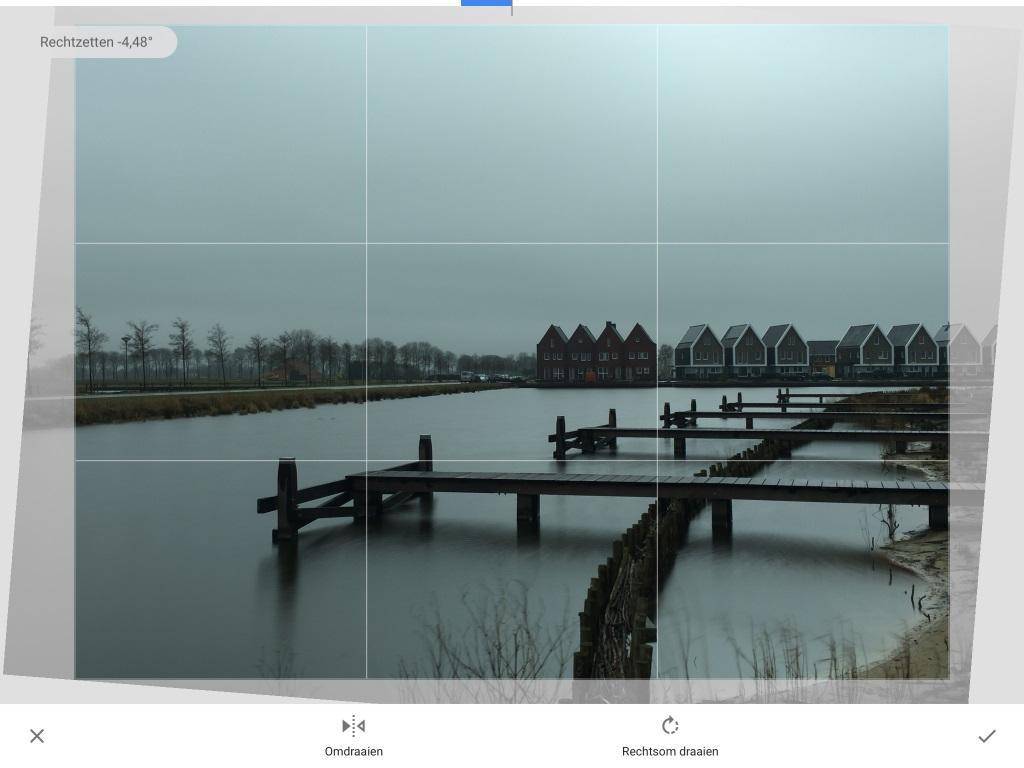
The Stacks in Snapseed
In Snapseed, all editing steps can be modified or removed. This screenshot shows the order of the steps and the options for editing and deleting.
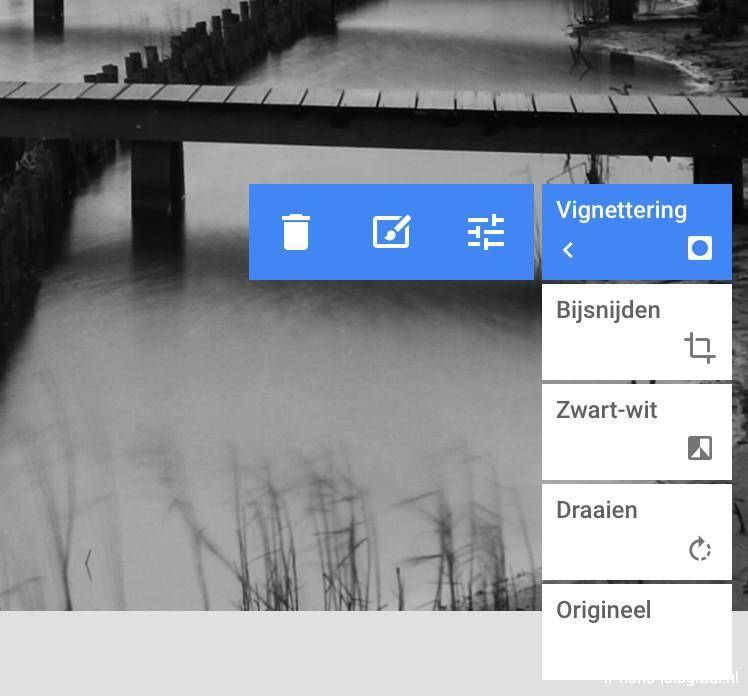
Video explanation about Stacks
Filters and black and white presets
I imported the iPhone photo below of the Tasmantower in Snapseed and then converted it to monochrome with the black and white / contrast preset. I also made this photo with Slow Shutter Cam; the exposure time was 30 seconds.

Tasmantoren
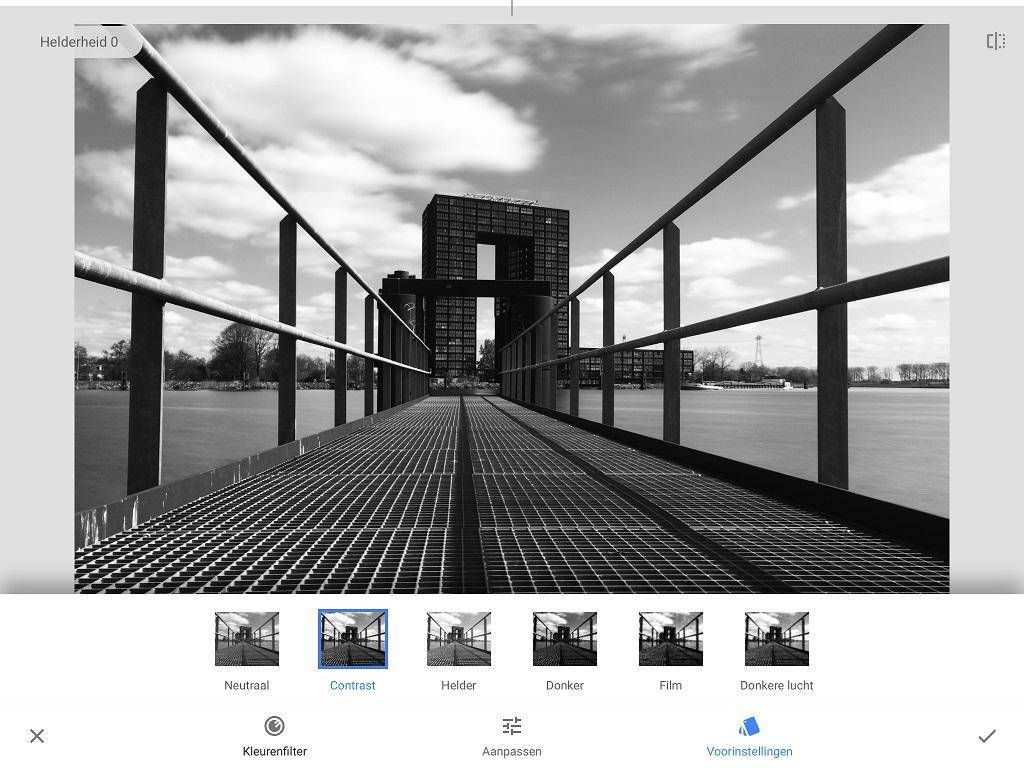
iPhone black and white photo edited with the orange filter
I photographed these gulls on the boat to Texel. Due to the effect of the orange filter (black / color filter / orange) the blue sky becomes dark, so that the seagulls stand out nicely.
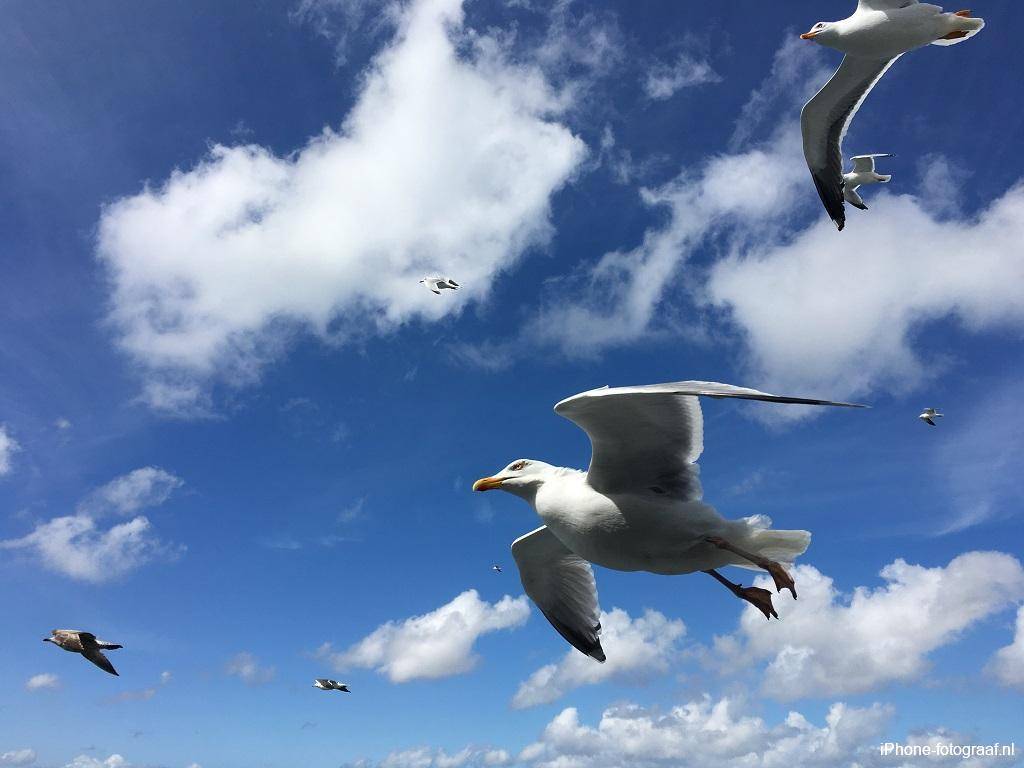
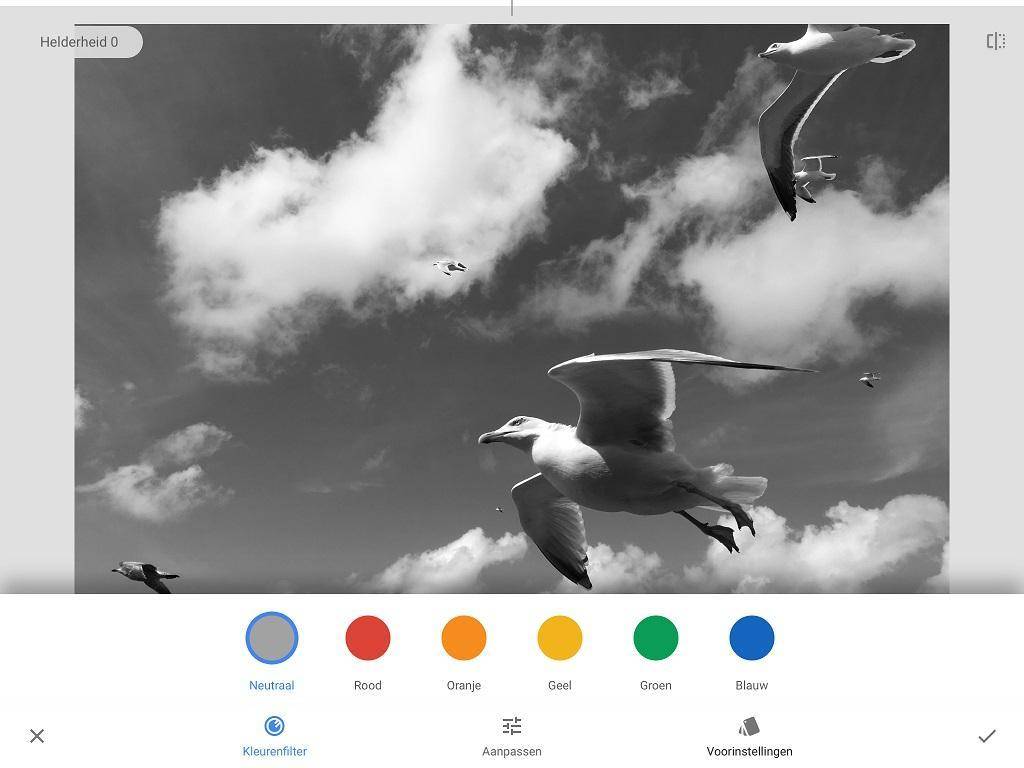
The effect of the filter black / color filter / neutral.
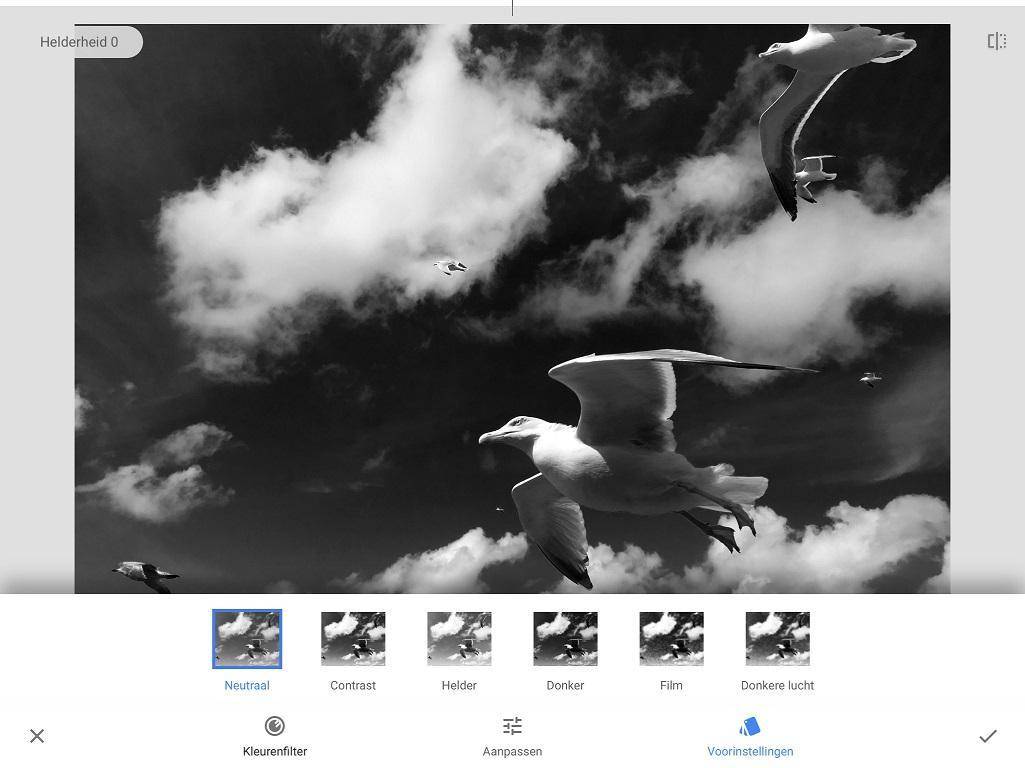
The result of the filter black / color filter / orange. The seagulls and the white clouds are beautiful against the dark sky.
Video about the Noir filter
With the black-and-white filter Noir you can have the photo look like it is printed in a dark room
Export to jpg
To use an edited photo in other applications, you must first save it. The edits are saved together with the photo so that you can later modify or delete them and add new ones. Then export the final photo to jpg.
How to convert an iPhone photo to black and white in Lightroom CC Mobile
With the free Lightroom CC Mobile app from Adobe you can take and edit photos. I use this app for shooting in RAW.
In Lightroom CC Mobile, open a photo and tap the Color icon at the bottom of the screen, then tap B&W to convert the photo to grayscale.
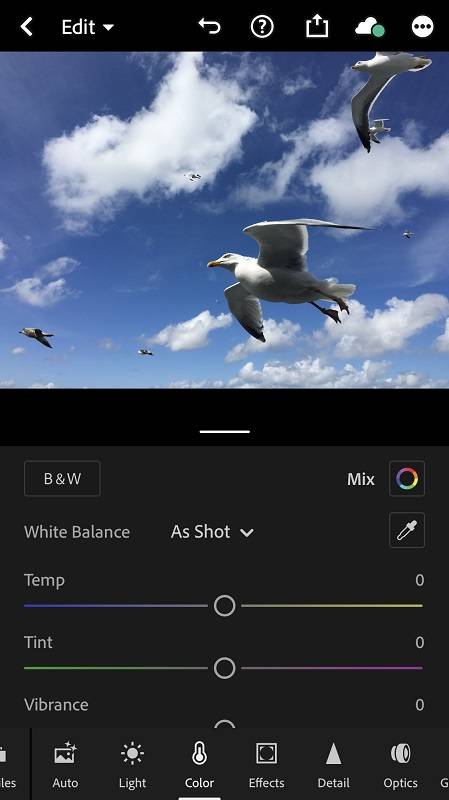
Make the gray values darker or lighter
Tap Mix and then the color you want to lighten or darken. In the example below, I made the gray value of the blue sky darker with the slider. You can also select a color (gray value) in the photo. Tap the wheel icon and tap a gray value in the photo. Swipe your finger on the photo to the left (darker) or right (lighter).
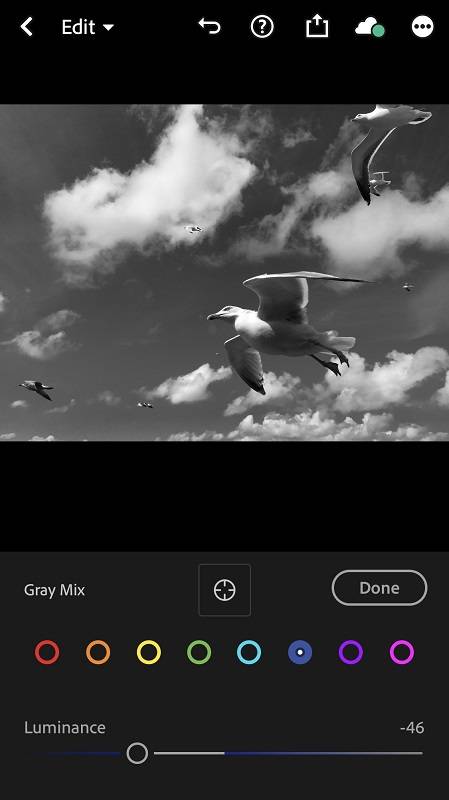
Convert video to black and white in Lightroom CC Mobile
How to take black and white photos on iPhone with the iPhone camera app
Instead of converting your color photo afterwards, you can shoot in black and white with the iPhone camera app. You will then see what the scene looks like in black and white while taking the photo and you can decide afterwards to convert the photo back to color.
How to take black and white photos on iPhone and change them back to color
Open the iPhone camera app in photo mode and tap the filter icon at the top right of the screen.
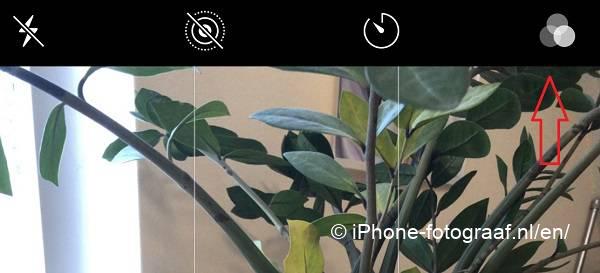
Select the Mono, Silvertone or Noir filter and take the photo.
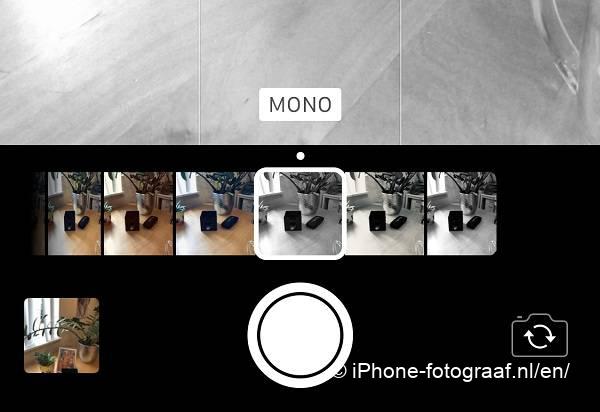
To change the photo back to color, open it in the photos app and tap Change in the top right corner of the screen. Then tap the filter icon and select the filter Original.
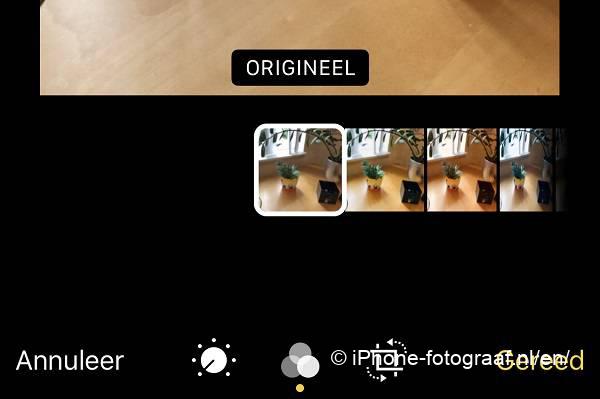
Video how to take black and white photos on iPhone
Downloads
Snapseed App Store
Slow Shutter Cam App Store
Adobe Lightroom CC Mobile App Store
Read also my blog about HDR iPhone photography or go to the overview with all iPhone photography blogs.