The iPhone camera has some limitations compared to an SLR camera. The aperture, with which the amount of light that falls on the sensor is determined, is not adjustable on your iPhone. And you cannot change the shutter speed and ISO on your iPhone either. The shutter speed, with which you control the exposure time, is not longer than 1/3 of a second on my iPhone 8 Plus. An SLR camera can even expose indefinitely (Bulb mode). And the sensor of an iPhone is much smaller and gets less light. Therefore you get more noise and the dynamic range is smaller. In this blog I will explain how to change the shutter speed on your iPhone.
How does the exposure of an iPhone work?
The exposure of a photo is determined by the ISO value, the shutter speed and the aperture. The ISO value indicates the sensitivity of the sensor to light. A high value gives more noise. In the standard iPhone camera app, the exposure time and ISO are not adjustable. The iPhone camera app will always try to take photos with a low ISO (minimum ISO 25) and a high shutter speed (maximum 1/8000). Low ISO produces low noise and a high shutter speed prevents motion blur. If the light is reduced, the iPhone will first extend the shutter speed to an exposure time, with which you still can take pictures hand-holding the iPhone without motion blur. Then the ISO will increase in steps up to a maximum of 2000 ISO. In dark conditions the photo will be taken with a long exposure time and a high ISO.
This video explains until 2:30 how the exposure of the iPhone camera works.
How to change shutter speed on iPhone and how to change the ISO
There are camera apps that give you more control over exposure with modes for shutter speed priority and ISO priority. The app automatically selects the correct ISO value at a manually set exposure time and vice versa. Camera apps are also available with which you can change the exposure time and ISO completely manually.
How to change shutter speed or ISO with the iPhone camera app Lightroom CC Mobile
Adobe Lightroom CC Mobile is my favorite camera app and free. With this app you can also edit photos. The camera app has five camera modes; Automatic, Professional, High Dynamic Range, Long Exposure (Preview) and Depth Capture (Preview). In camera mode Professional, you can set the shutter speed or ISO.
How to change the exposure time and ISO with the Camera mode Professional
Launch the Lightroom CC Mobile app and tap the camera icon at the bottom right for the camera mode. Then tap to the left of the shutter button and select the Professional mode.
Change the Shutter Speed (Shutter speed priority)
The picture below shows the setting options of the Professional camera mode. Tap Sec for the slider that allows you to set the shutter speed. Drag the slider to the right to increase the shutter speed and all the way to the left for an automatic shutter speed. Next to Sec you see the automatically chosen ISO value of 2112. As you can see in the picture, this high ISO value causes a lot of noise.
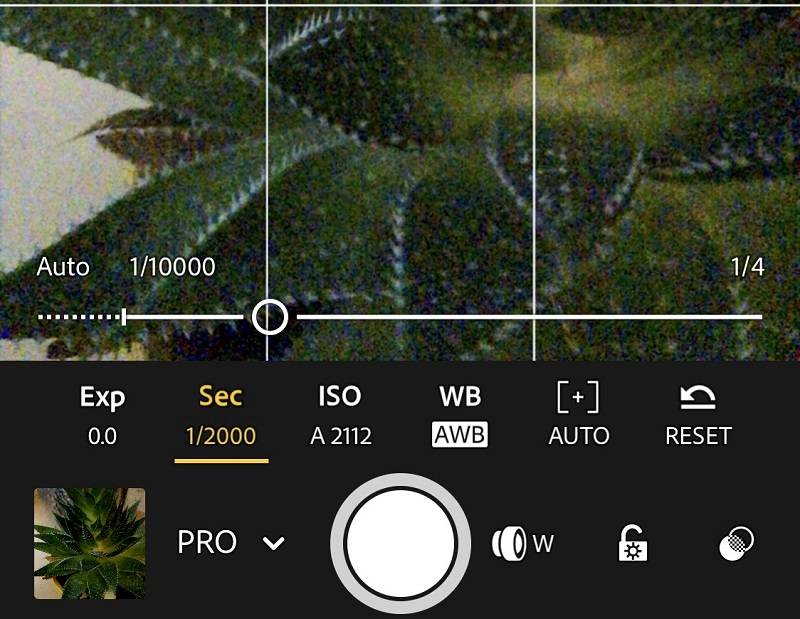
Change the ISO speed (ISO priority)
In the example below I have set the ISO value to 500 and the automatically chosen shutter speed is 1/62 of a second. Drag the slider to the right to increase the ISO value and all the way to the left for automatic.
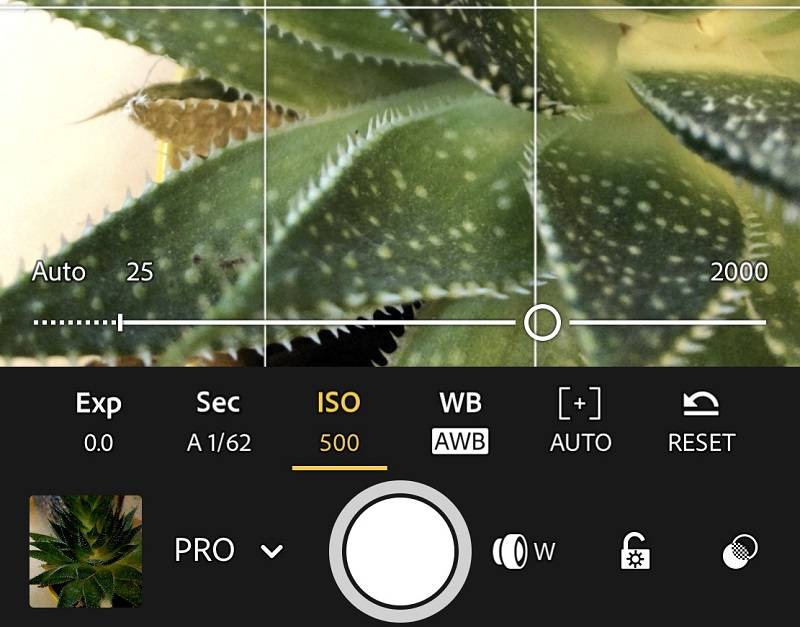
Change the shutter speed and ISO value
You can manually set the shutter speed and the ISO value to determine the exposure yourself. In this example I selected a shutter speed of 1/200 of a second and set the ISO value to 640.
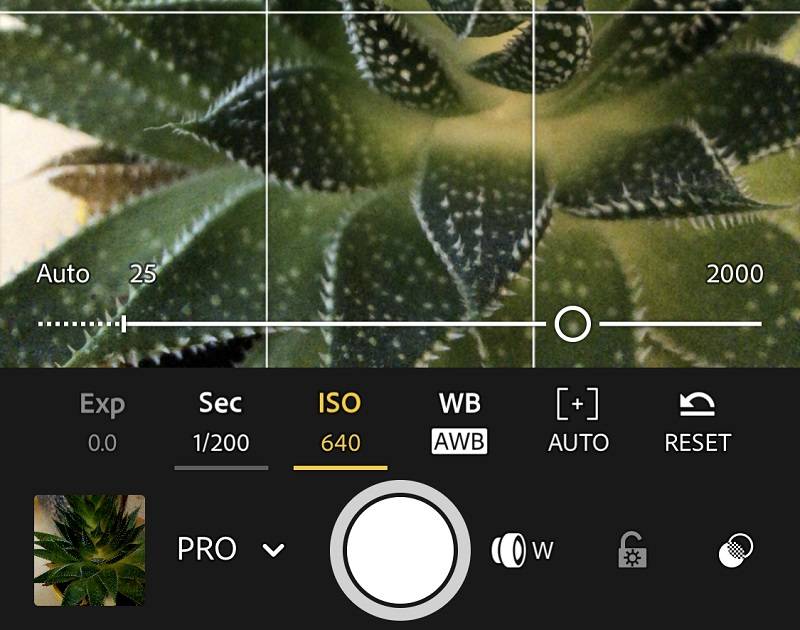
How to use the shutter speed of your iPhone creatively
You can add special effects to your iPhone photos by using a long exposure time. In the blogs below I will explain how you can set a long exposure time with the iPhone camera app and special apps.
How to shoot with a slow shutter speed on iPhone

Night photography on iPhone with a long exposure time

Photograph a moving subject with a long exposure time on your iPhone

Photograph light trails with your iPhone

Conclusion
Many limitations of the iPhone camera app with regard to manual exposure settings can be solved with special camera apps. My favorite app is Adobe Lightroom CC Mobile (App Store) with which you can change the exposure time and ISO. You can read about the possibilities of this camera and photo editing app in this blog.
Also read my blog about HDR iPhone photography or go to the overview with all iPhone photography blogs.